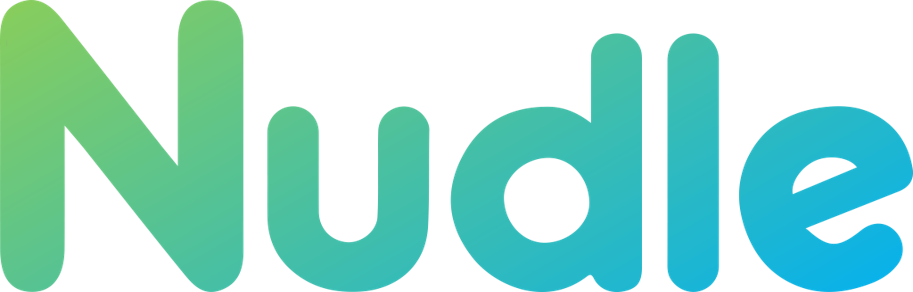Popular Support Topics and Help
Popular Support Topics
To begin enrolling courses on Nudle, you’ll need to first set up an account with us.
Follow the steps below to create a Nudle account:
- Go to www.nudle.co.za
- At the top right corner of the page, click on the Sign up button in blue.
- Provide your details accordingly
- Make sure you read the Terms of Service and Privacy Policy before clicking on the Create Account button
Once you click on the Create Account button, you will be shown to a page that prompts you to click on the activation link sent to the email you provided.
Please check your email inbox for the activation link email. If you do not see it, please check your spam folder.
You may choose to either click the link provided in the email or copy the link URL and paste it in your browser.
You will then be taken to a page with an activation key already keyed in for you, all you have to do is click on the Activate button and your account creation will be complete.
You will now be able to log in with the details you provided during registration.
Steps to enroll in a course
To enroll in a course:
- Identify the course you would like to enroll in, you can find the courses under the “Courses” drop down menu on the top bar of the website and selecting a category of interest. Once you identify a course, click on the course title which will take you to the course page.
- After reading a description and if you decide to take the course, click on the Take This Course button in blue
- You will then be taken to the checkout page where you will be prompted to fill in your details accordingly.
If you are not signed in, details to fill in for a new account will be included to create a new account.
If you are already a member, please sign into your account before checking out. - Once you have double checked all details, continue by clicking on the Place order button.
- You will now be redirected to the payment gateway, please follow the instructions from the payment gateway.
- Our payment gateway partners PAYFAST, is one of the most trusted payment gateway providers for online transactions. Rest assured your card details will not be accessible by anyone.
Once you’re enrolled, you can start taking a course at any time.
To start or continue on a course, visit the course page again and you will see a button that says Start course or Continue course click on it and it will begin/resume the course.
See courses you have enrolled in
To see the courses that you have enrolled in, click on your nickname on top right of the menu bar, a drop down menu will appear, hover over Courses then you will see My Courses, Click on it and you will be able to see all the courses you have enrolled in.
I can’t log in
If you are having trouble logging in, follow these steps:
If you are getting the following message “Error: The password you entered for the email address youremail@gmail.com is incorrect. Lost your password?”
- Double check your password for any misspellings or incorrect characters. The password must match exactly what you typed in when you registered your account.
- Try resetting your password.
- If you are getting the following message “Error: The password you entered for the email address youremail@gmail.com is incorrect. Lost your password?”
If you are getting the following message “Unknown email address. Check again or try your username.”
- Double check your email for any misspellings or incorrect characters. The email must match exactly what you typed in when you registered your account.
- You might have used a different address when you registered your Nudle account. Try logging in with any other email address you regularly use. If you’ve received an email from Nudle recently, check which address we sent it to and use that one to log in.
- You might have made an error when you typed your email address when registering your Nudle account. Try entering common typos or variations on your email address.
- If the above doesn’t work then it means your email is not in our database and you might have to create a new account.
I can’t verify my email
When you register an account with Nudle, we send an email with a link that lets you activate the account.
If you can’t find the verification email, try searching your email inbox for “Nudle” Remember to check your spam folder and ensure you’re logged into the inbox for the email you used to create your account.
If you are still having login issues, please contact the support team on support@nudle.app
Nudle works on computers as well as mobile devices such as smartphones and tablets
If you’re having problems with Nudle, you might be able to solve it by making sure you are using a compatible browser with the latest updates.
Supported browsers
Nudle should work with most browsers, however we recommend the following browsers and their mobile counterparts:
- Google Chrome (recommended)
- Opera browser
- Firefox
- Safari
If you’re having trouble with the website, try switching to another browser, this may solve the issue.
- find and locate your nickname/account name on the top right corner of the menu bar, click on it.
- A drop down menu will appear, click on Account, you will be redirected to the Login Information page.
- First, fill in your current password, after that fill in a new email address under the email address block if you’d like to change your email address. Leave it unchanged if you want it to remain the same.
- under “Add Your New Password” type in a new password if you’d like to change the password, and again under “Repeat Your New Password”
Leave it blank if you would like to keep your current password. - Click on Save Changes to update your new details.
If you forgot your password and would like to RESET it, follow the steps below:
- Go to the sign in/log in page.
- under the textbox to enter your password, locate the words “Forgot password?”, click on it.
- Enter the email address you signed up with and click on the blue button that is labeled Request reset link
- We’ll send you an email to with a link to reset your Nudle password, if you don’t receive the email after a few minutes, check your spam folder.
- Once you receive the email, click on the link or copy and paste the link into your browsers url.
- Once the link is opened, a suggested password will be keyed in for you, if you’d like to type your own, just delete the one in the text box and type in your own.
- If your password does not make use of both letters and numbers and symbols, it might require you to confirm the use of a weak password.
- There is also a button to generate a complex password if you’d like.
- After you have typed in your new password, retype the password again in the textbox underneath it and click on Save.
- Congratulations, your password has now been reset, you may now log in.
If you don’t want to use your Nudle account anymore, you do not have to delete it. However, in the case that you do decide to delete your account, you can do so by following the steps below:
Before you delete
Steps to delete
To delete your account:
- Log in to your Nudle account
- find and locate your nickname/account name on the top right corner of the menu bar, click on it.
- A drop down menu will appear, click on Account, you will be redirected to the Accounts page.
- Locate the Delete account tab on the navigation panel on the left.
- Take note that once the account is deleted, the data cannot be recovered and is irrevocable, then click on the acknowledgement box tick box next to “I understand the consequences.”
- click on the blue button that says Delete Account
- Your account is now deleted
Credit cards
You can make payments to Nudle via Payfast using the following credit cards:
- Visa
- MasterCard
You can use a prepaid card from one of the above credit card brands for one-time payments. You can’t use a prepaid card for a Coursera subscription.
Debit cards
You can make payments to Nudle via Payfast using the following debit cards:
- Visa
- MasterCard
Once you have accessed the course, Nudle will no longer refund the purchase.